I finally got round to installing the Wireless OBD II dongle I bought off ebay into my car the other day and thought I would document the process for those that may be interested.
First your going to need to pick one up. I bought a clone Kiwi Wifi dongle off ebay for £45 which is a third of the cost of an original branded version so a complete bargain! Its a great little unit and perfect for interfacing with any OBD application you may want it for. Once you get the unit delivered you will notice that it is a simple plug and play job with no configuration. While this is true in its simplest form, one slight issue I found is that the OBD port is always powered up, therefore you would have to plug it in and remove it when you were not using it or it would always be broadcasting direct access to your cars ECU via a wireless network, which in my book is not the best of ideas!
So the first job you have is to retro-fit an on off switch to allow for a more permanent installation! Its an easy job and Maplin have micro 12v switches that will fit and do the job well for a few pence. Just slide your fingernails around the edge of the front plastic cover and it will literally pop off in your hands, giving you access to the internals. All you need to do is de-solder the power connection (trace pin 16 on the connector), add a new bit of wire from the board to your switch and back to the original wire where you can splice it back together. To do this nicely you need about 12cm of wire, 2cm of heat shrink wrap, a soldering iron & solder & a small switch.
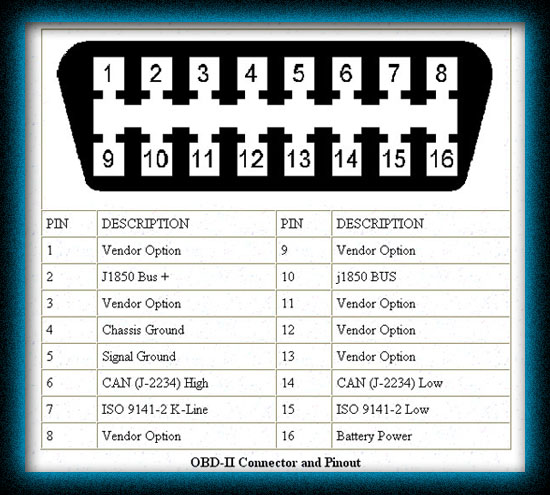
Fit the switch on the side of the unit for easy access and put the cover back on with a dab of glue to hold it in place.
Here is an image of my modified unit.

Once the unit is installed in the car, you can connect it to your chosen application which for me was Rev2 from Dev Toaster on the iphone. This app is a bit pricey at £26 for the pro version, but gives me everything I want in terms of access to key metrics in real time, full data logging and even engine code interrogation and resetting! It can get data on a large number of points including:
- Vehicle Speed
- RPM
- Fuel Consumption
- Engine Coolant Temp
- Fuel Pressure
- Calculated Engine Load
- Throttle Position
- Intake Manifold Pressure
- Air Intake Temp
- Timing Advance
- Mass Air Flow
- Fuel Level
- Barometric Pressure
- EVAP System Vapor Pressure
- Fuel Trim
- Boost
Examples:
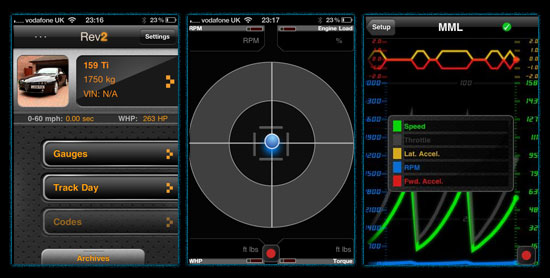
In terms of the actual connection between the iphone and the OBD II dongle, its as simple as:
- Connect the OBD II and power on
- Go to settings > WiFi on the iPhone
- Press the arrow next to “CLKDevices” network
- Set a static IP of192.168.0.11 & netmask of 255.255.255.0, save and exit
- Open Rev2, go to settings, hardware choose Kiwi Wifi, then select custom from the bottom
- Set the device to 192.168.0.10 and port of 35000
- Done.



Hey Jay,
This is cool, but what about an android app? Any idea?
DashCommand is a good alternative that works on iPhone and Android and also supports other embedded “carputer” platforms. You can also design custom interfaces (dials) for it so its quite advanced. That said, I have used both and still favour Rev2 for simplicity.
My problem is to connect with android tablet.
I think that this device is transmitting in a wifi channel that my tablet can’t detect.
How can change the channel in the device?
Because I tryed to connect web way to change parameters and I need the user password.
Thanks.
You can’t change any aspect of the device, you can only configure your tablet to see it:
1) from your tablet search for the wifi network called “CLK Devices” and connect to it
2) Go to your wireless connection and set it to use a manual IP address of 192.168.0.11 & subnet mask of 255.255.255.0
The application you choose to use should see it now.
I know wich is the configuration to connect to your device, but I can’t see the wifi network from my tablet, and I think that the problem is the number of the wifi channel because I see your device from my iphone. So I would need change the channel of your device to work properly with my tablet.
I have an iPhone that connects to this via wifi just fine but my Samsung Galaxy Tab just cant see the wifi at all. Windows laptop also sees the wifi device. Samsung/Android issue maybe????
I think your right Tokra, it looks like this particular device favours Apple devices and IOS. I have used cheap Bluetooth OBD dongles with an android tablet before so its possible that the Android devices prefer bluetooth while the apple ones prefer wifi.
Great write up. I installed a switch to my wifi dongle and it works great. My power wire was Purple however, as I used my Ohm meter to get the correct wire since it wasn’t the red wire.
With that said, Android devices can use Wifi or Bluetooth dongles, and iOS devices need the wifi dongle(unless jail broken with ROQUYBT installed)
The problem with this Wifi dongle(and most for that matter) is it uses an AdHoc connection instead of an Infrastructure connection. Your android devices aren’t seeing the AdHoc wifi signal. Only 1 Wifi dongle uses Infrastructure, and that is the Vgate dongle.
Rule of thumb with these adapters; iOS=Wifi; Android=Bluetooth.